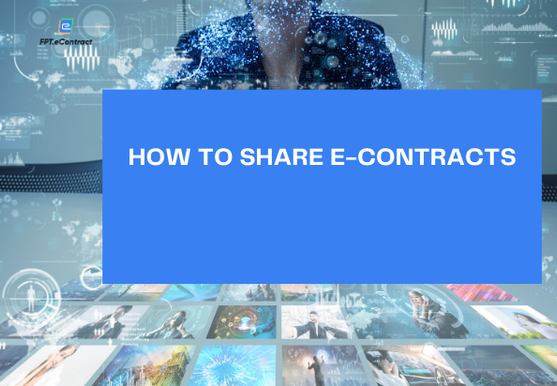Setting a sub-organization or department on FPT.eContract
- 06/03/2023
- [post-views]
To create a sub-organization or department in a business on FPT.eContract software, users or admins can follow the following steps:
1. Go to “Organization Administration”, select “Add Organization” button.
2. Fill in the information requested
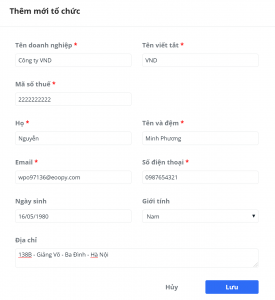
3. Fill in business information (required information):
- Business name: Name of the sub-organization
- Abbreviation: Abbreviated name of the sub-organization
- Tax ID: Sub-organization’s tax identification number
4. Fill in the representative’s information:
- Required information: Last name; First name and middle name; Email; Phone number.
- Optional information: Date of birth; Sex; Address.
If the filled email address is the same as the email address already is in the system, the system will report an error and ask the user to change another email address.
5. Save the new information: Select the “Save” button
- The system will notify that you already add new successfully and send an activation confirmation email to the representative’s email account. The email includes a confirmation link and confirmation code.
- At this time, in the “Organization list” screen, the information of the new sub-organization has been added, but below there is a status: “The admin account has not authenticated”.
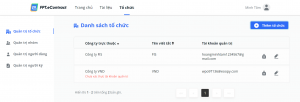
6. The representative will receive an confirmation email with the following content:
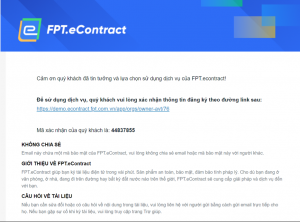
- The representative confirms the activation by: Click on the confirmation link -> Enter the confirmation code -> Select the “Confirm” button.
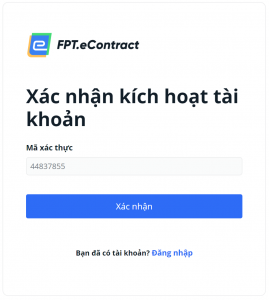
- Once authentication is completed successfully, the system displays a successful authentication message. The representative check email to get the account information and password sent by the system.
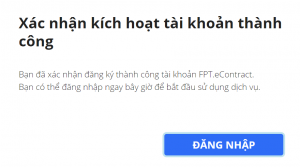
- Now in the “Organization list” screen, there is no longer the status “Administrative account has not authenticated”.
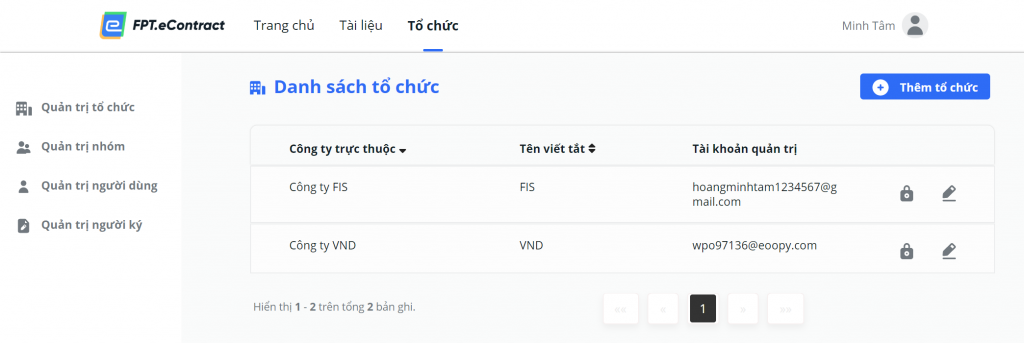
Note: In the authentication step, if the authentication code is entered incorrectly or the user has successfully authenticated but continues to authenticate again, the system will display an error message to the user.
The representative will get an account activation email with account information and login password sent by the system as follows:
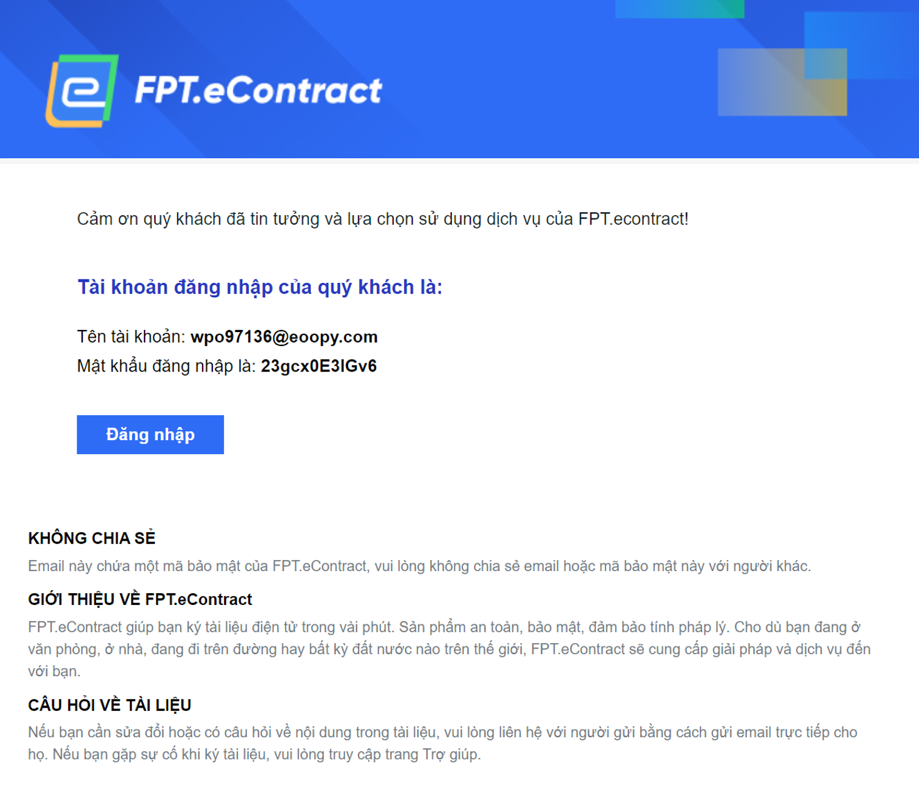
7. The representative uses the account and password in the email to log in to the system.
For more detailed information and consultation on FPT.eContract, contact us via:
FPT Information System Company Limited – FPT Information System
- Address: 22nd floor, Keangnam Landmark 72 Tower, E6 Pham Hung, Hanoi
- Hotline: 0934.453.466 – 0934.583.499 VND
- Website: https://econtract.fpt.com.vn