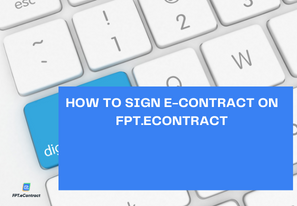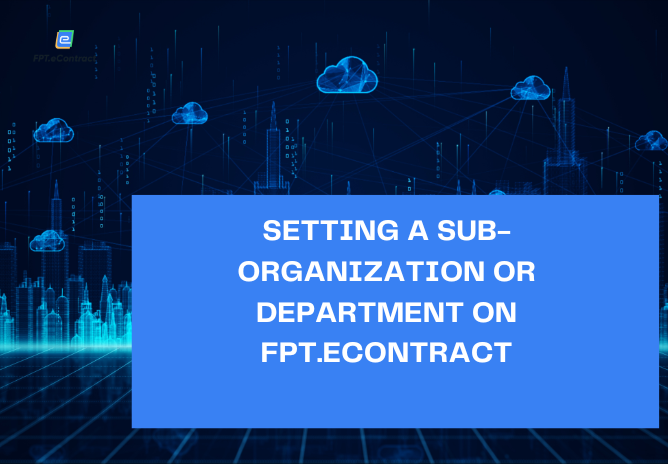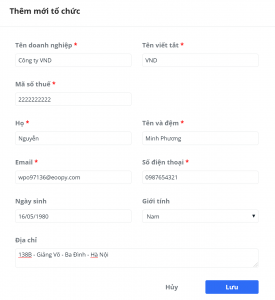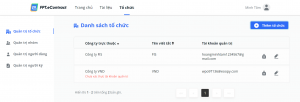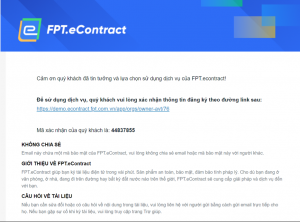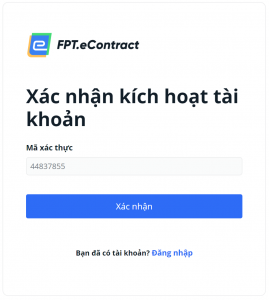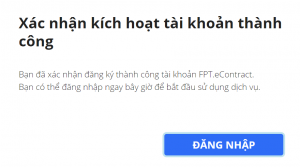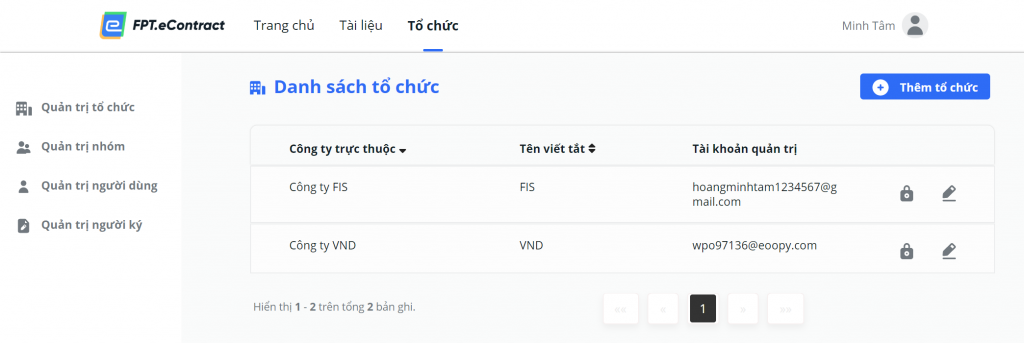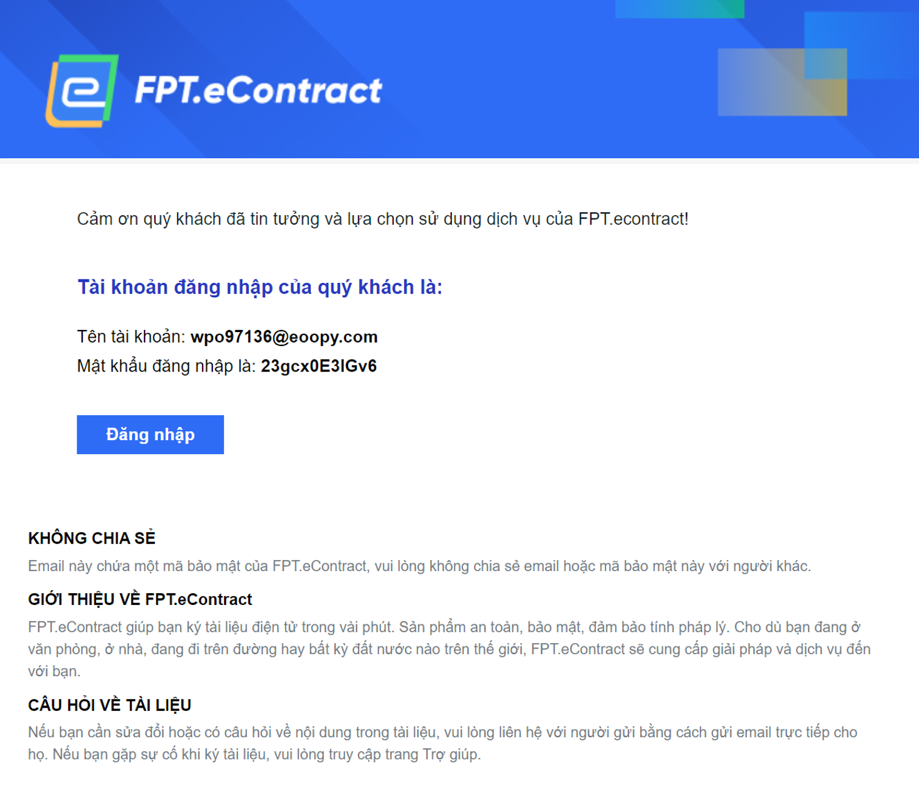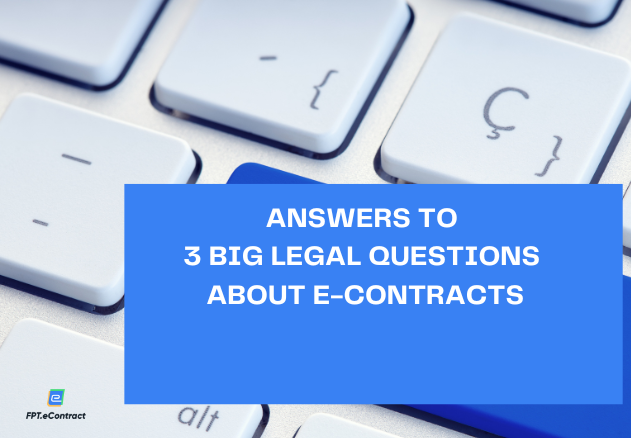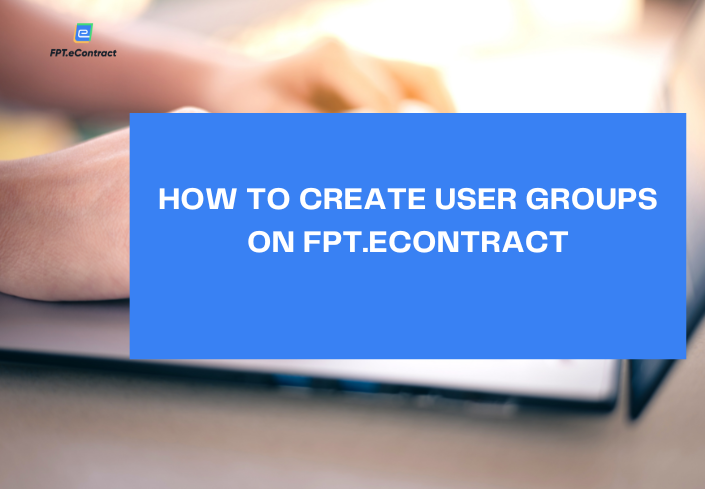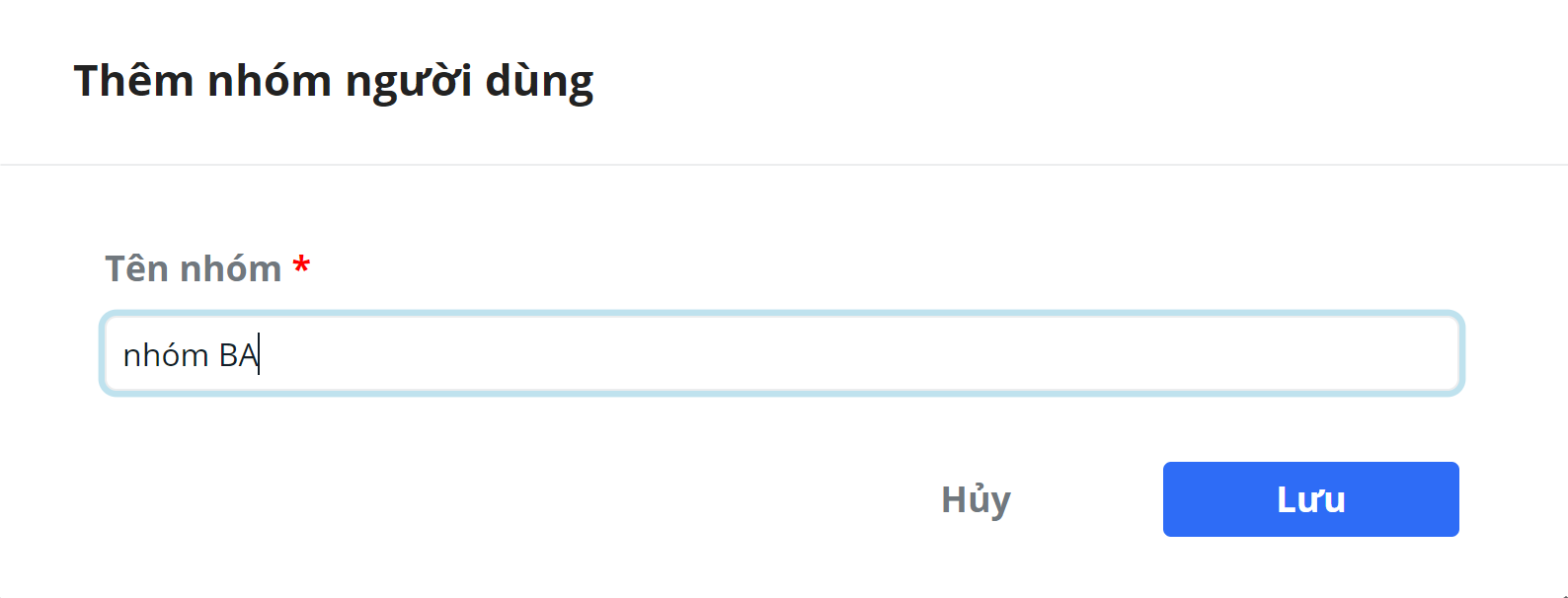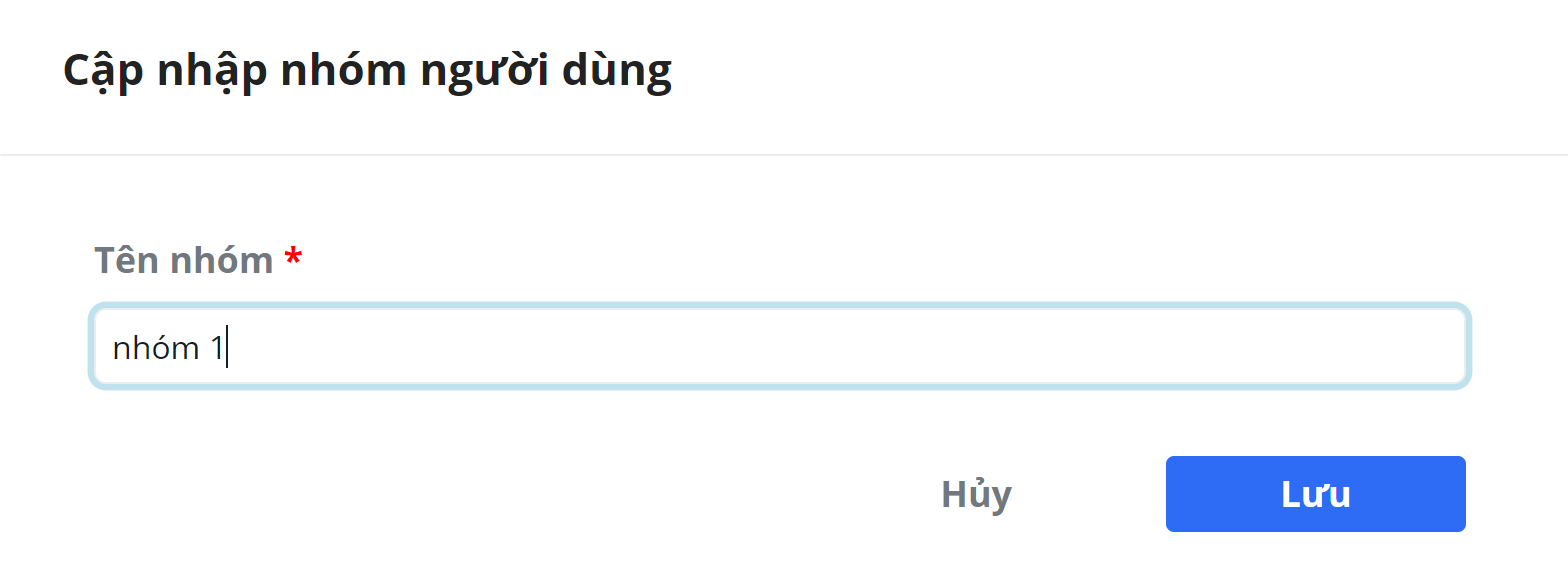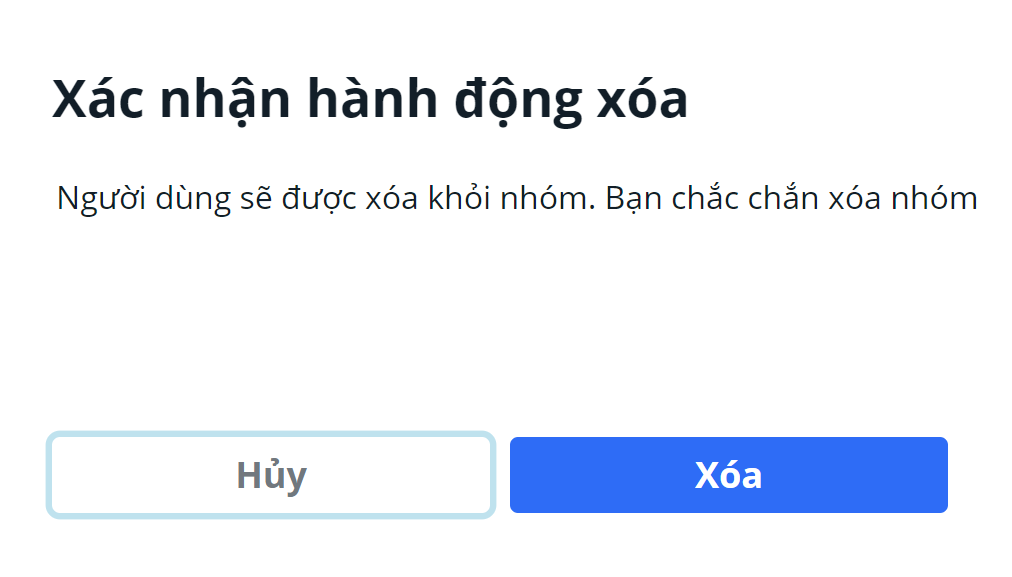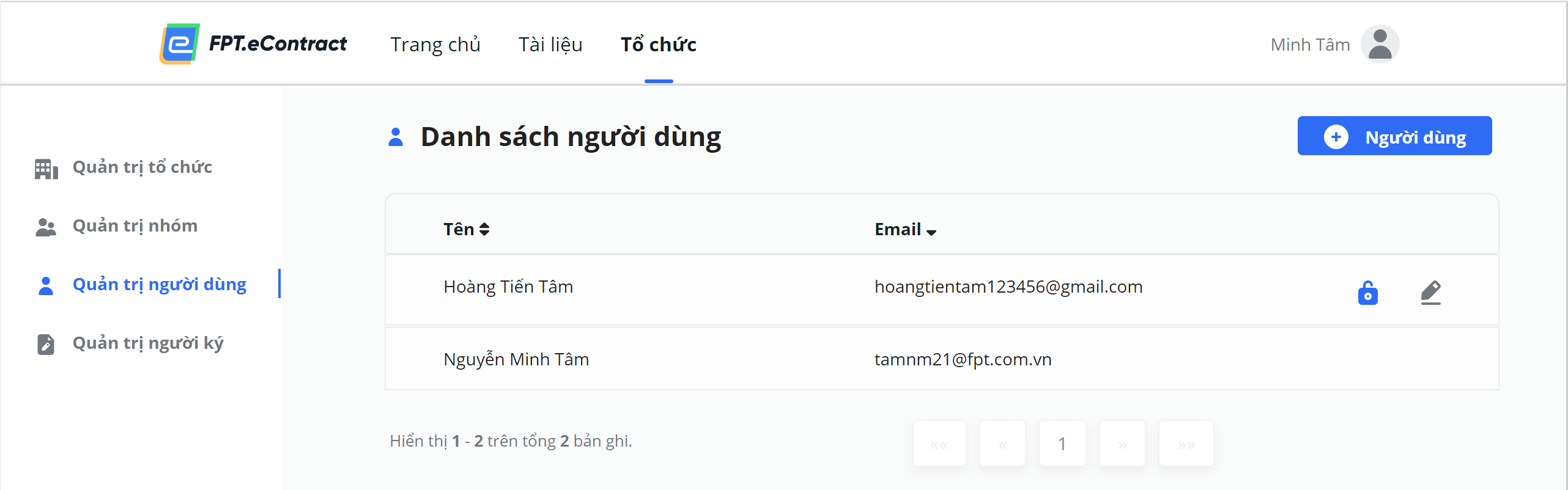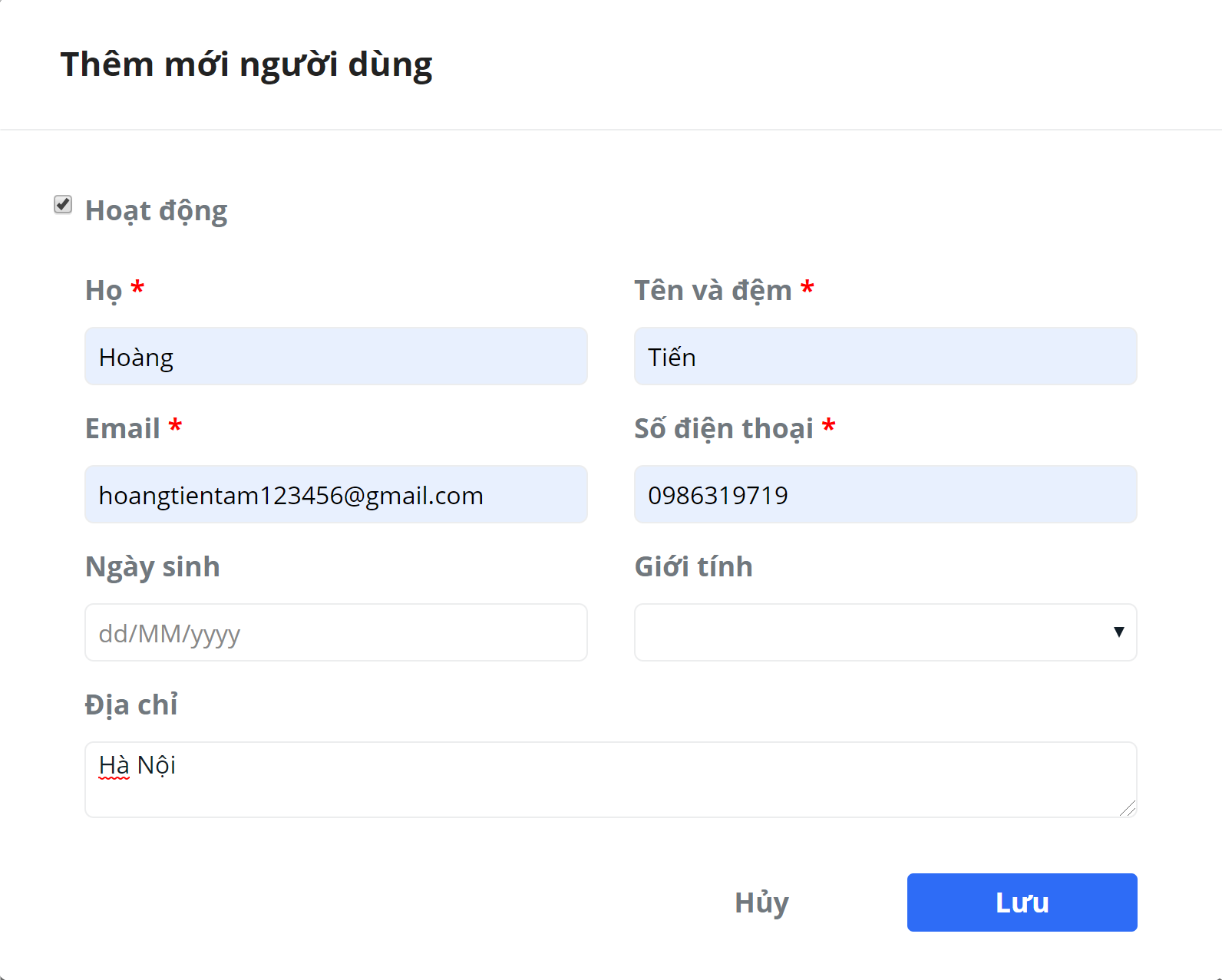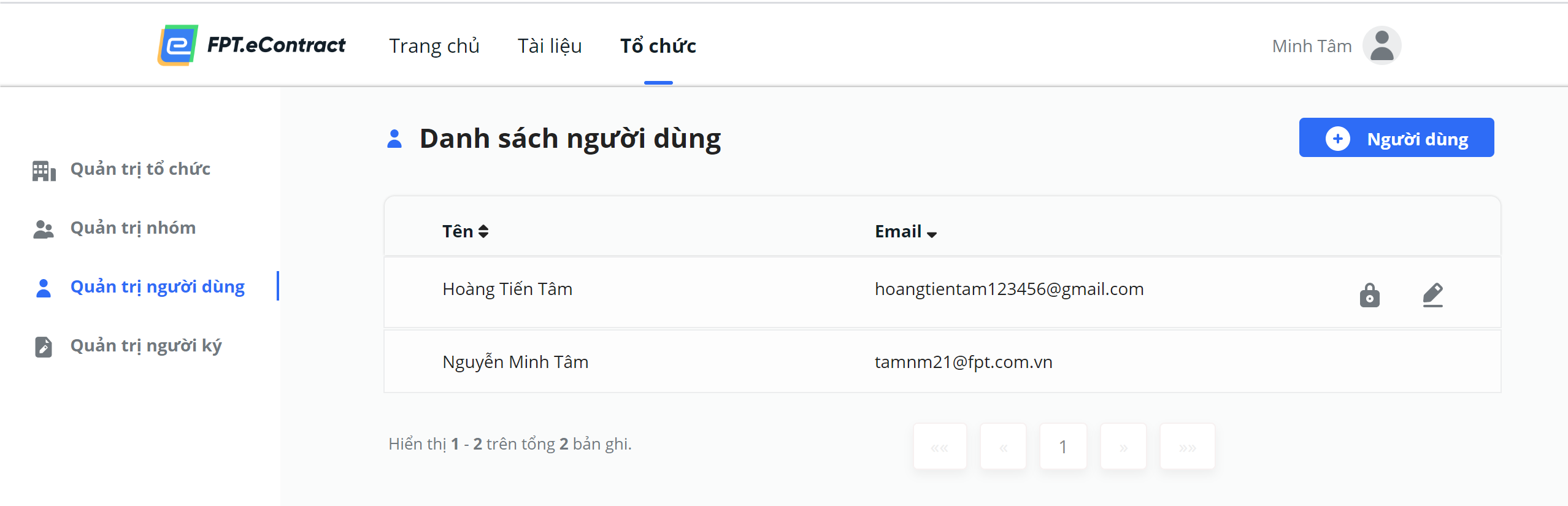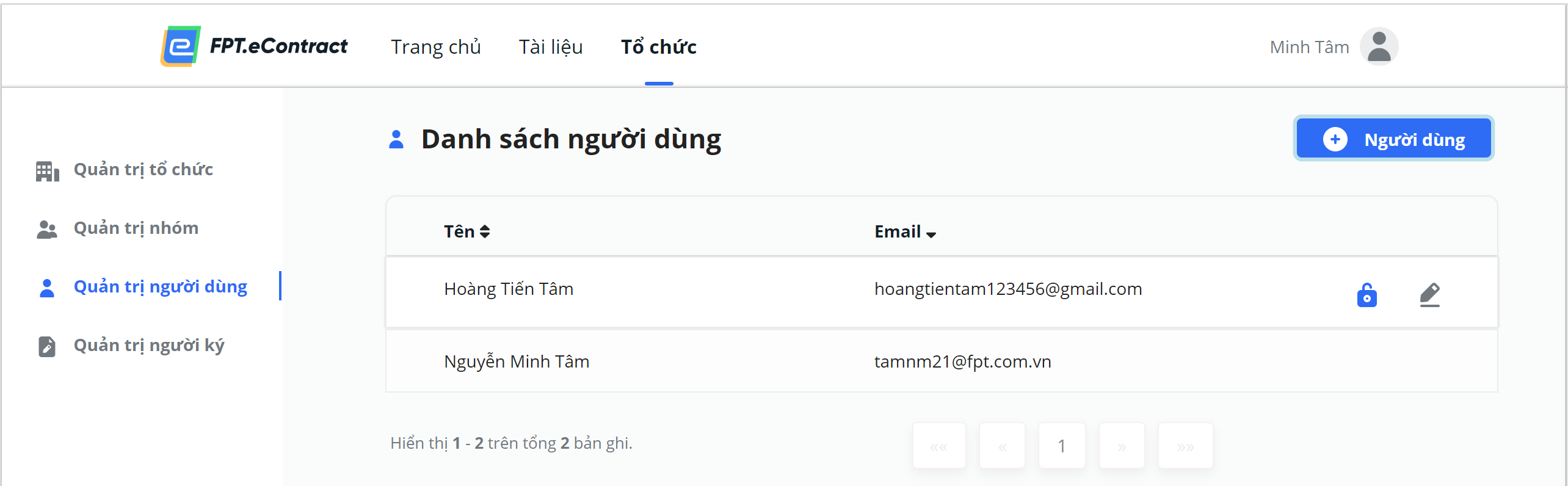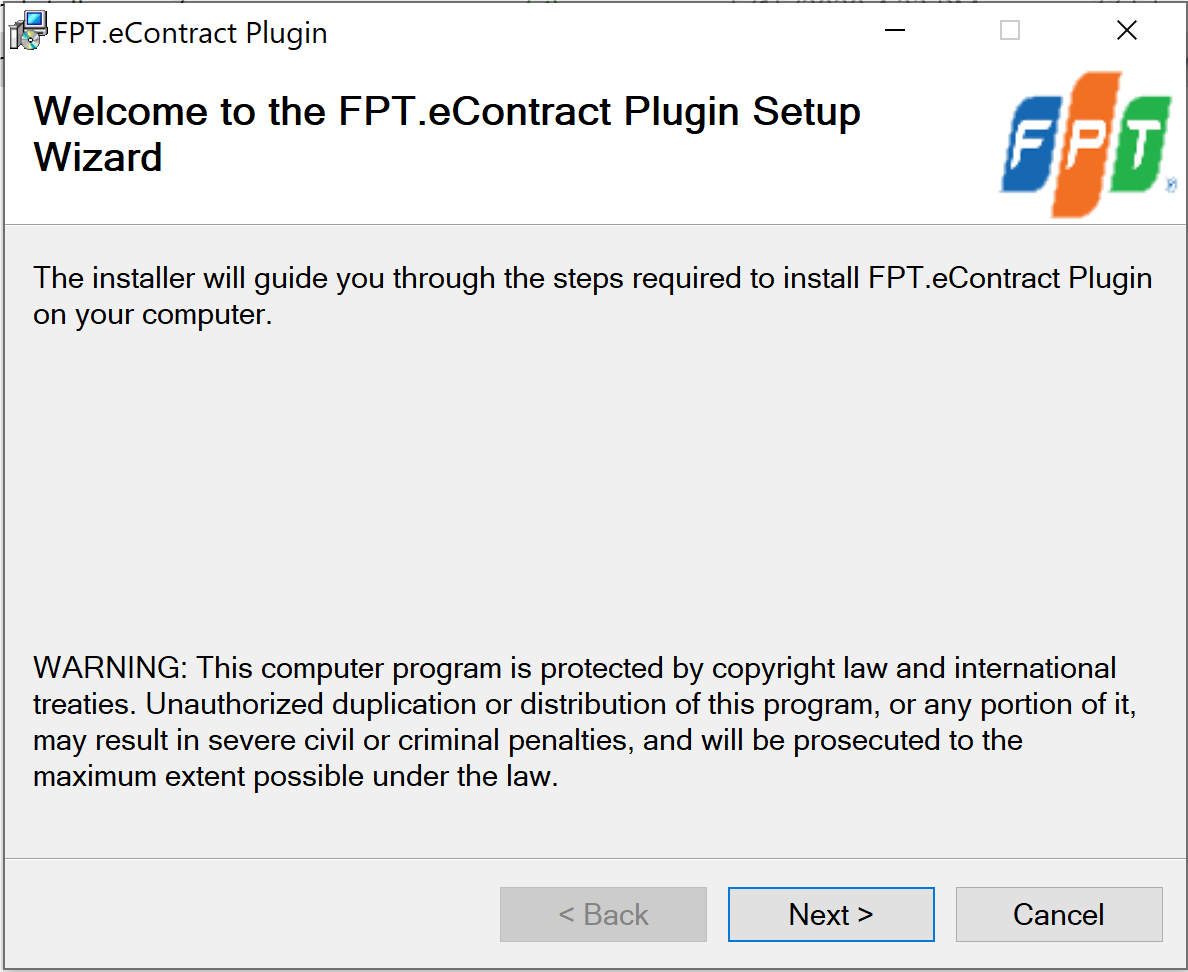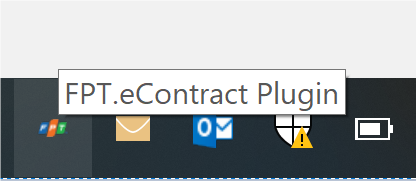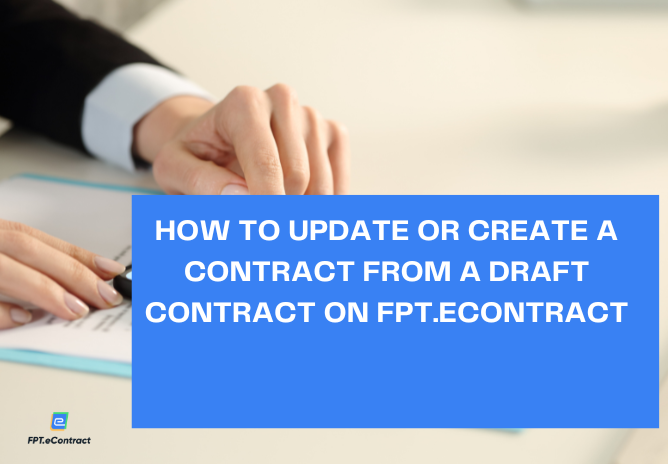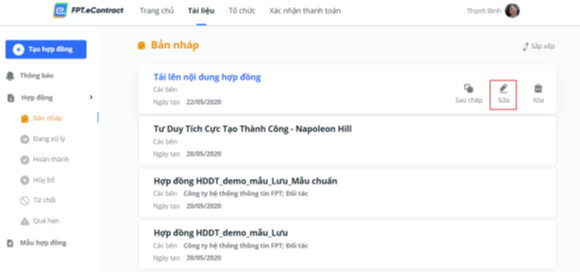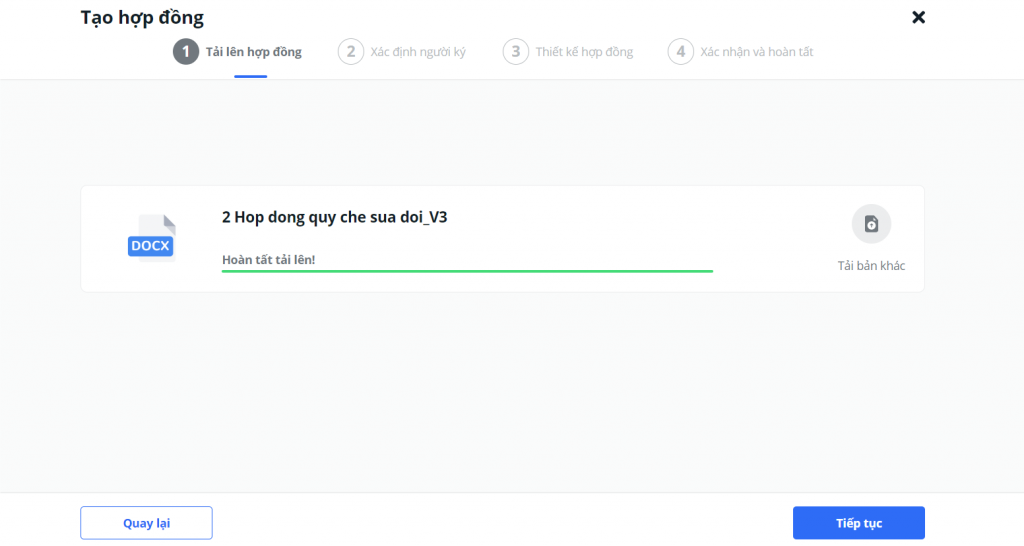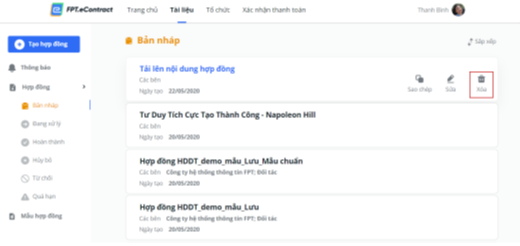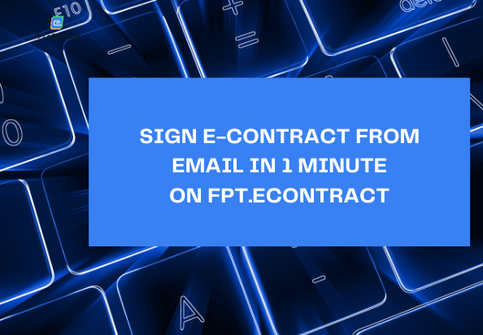E-contracts are becoming “essential goods” for businesses to sign remotely in the context of the Covid-19 pandemic, as well as a tool to help improve performance and take advantage of opportunities when the economy is weak. recover. However, for many businesses, there are still doubts about the legality and practical applicability in their units.
Are electronic contracts recognized by law?
The biggest question and also the most asked by businesses is whether an electronic contract has the same legal value as a traditional contract, is it legally recognized?
Answering this question, at the Webinar of e-signing to overcome distance recently organized by FPT Information System Company, Mr. Le Duc Anh, Director of the Center for Informatics and Digital Technology, Department of E-commerce and According to the Ministry of Industry and Trade, the legal value of electronic documents is recognized under the Law on Electronic Transactions No. 51/2005/QH11), in which an electronic contract is also a form of electronic document. .
At the same time, Decree 52/2013/ND-CP on e-commerce also stipulates that e-documents have the same validity as originals if they ensure two factors: (1) Ensuring sufficient reliability and integrity of information. the information contained in the electronic document at the time the information is first generated in the electronic document; (2) the information contained in the electronic document is fully accessible when needed. In addition, Civil Code 91/2015/QH13, Labor Code 45/2019/QH14, Decree on electronic transactions in financial activities 165/2018/ND-CP… also have a lot of content about electronic contracts apply.
Mr. Le Duc Anh said: “Vietnam has had the right orientation on e-transactions in general and e-contracts in particular, but the development process of this activity takes time. The Ministry of Industry and Trade has studied and studied the application of this model from many countries such as Korea and China. Recently, we have witnessed a sharp increase of the Vietnamese market in the application of e-contracts.
Even without the epidemic and social distancing, e-contracts are also a way to help businesses save a lot of costs and can be signed at any time. The value of e-contracts is not only in the distance but in the national story and the inevitable transformation trend.”
In particular, Mr. Duc Anh shared, the Government and the Ministry of Industry and Trade are trying to perfect the mechanisms to help the electronic signing form be recognized clearly and can be cross-linked to check and authenticate information. The Decree amending and supplementing Decree 52/2013/ND-CP currently being submitted to the Government for approval will officially regulate the registration process for organizations providing e-contract authentication services. CeCA – Certified eContract Authority). Eligible enterprises and organizations can register to become an e-contract attestation unit.
When CeCA provides the service, cross-checking for accuracy and verification of contract information becomes more convenient and easier. At that time, the application of e-contracts will certainly be promoted more strongly, but according to Mr. Duc Anh, “at this time, it is very necessary for businesses to accompany and actively transform to bring the application of electric contracts to the market. death becomes a trend in Vietnam”.
Security of electronic contracts?
As a lawyer with many years of experience in providing legal advice to domestic and foreign enterprises in Vietnam, especially experience in providing legal advice and successfully supporting a number of foreign-invested enterprises in Vietnam. Recently, Mr. Luu Xuan Vinh, Executive Lawyer, Asia Legal Law Firm, said that according to the provisions of Vietnamese law, the legal value of e-contracts guaranteed by the current legal regulations on digital signature authentication.
Mr. Luu Xuan Vinh, Managing Partner, Asia Legal Law Firm shared at the webinar Signing beyond the distance.
Mr. Luu Xuan Vinh, Managing Partner, Asia Legal Law Firm shared at the webinar Signing beyond the distance.
With a digital signature, enterprises can accurately determine the content integrity of a data message from the time of transforming that data message, thereby contributing to ensuring security. and security of an electronic document. When signed with a digital signature and digital signature authentication, an electronic contract can ensure the integrity of the content of the data message, and the data that creates the digital signature is associated with a single subject, in the context in which the data is used, is under the control of the signer only at the time of signing. Any post-signed changes are detectable. This means that it is difficult for the parties to change the data message in the electronic contract..
Circular 22/2020/TT-BTTTT of the Ministry of Information and Communications clearly stipulates the technical requirements for digital signing software in order to optimize the performance of e-signing service providers, not only is the signing platform but also verifies the validity of digital certificates at the time of digital signing of documents and contracts.
According to Mr. Le Duc Anh, electronic contracts can be divided into 3 groups according to each security level from high to low. Businesses can apply the form according to their needs.
Group 1 is “Qualified contract”: The participating parties all use CA digital signatures, mainly applied to economic contracts between businesses.
Group 2 is “Advanced contract” – a combination of digital signature and eKYC authentication, applicable to model contracts registered with the Ministry of Industry and Trade such as insurance contracts, when using only one signature. of eKYC certified customers.
Group 3 is “Basic contract” – the service provider uses digital signatures and the other buyer can use the type of contract conclusion in the online environment, such as commercial transactions. electronic.
What to note when applying e-contracts?
According to Mr. Vinh’s analysis, electronic transactions can be applied to most transactions today, except for a few exceptions. Specifically, according to the Law on Electronic Transactions 2005, transactions related to certificates of land use rights, home and real estate ownership, documents on inheritance, marriage registration, divorce decision, declaration birth, death, etc., electronic transactions are not applicable. In addition, electronic transactions do not apply to some transactions that must be notarized or authenticated.
From the common precedents and legally effective judgments on contract conclusion, Mr. Vinh also noted that the current jurisdictions such as the Court favor the approach that focuses on the content of the contract. i.e. focus on the actual will of the parties to the transaction) rather than the form of consent to that content (such as the form of a contract and signature). Contract validity in general and e-contracts in particular are subject to the provisions of the contract’s validity conditions, as provided for in the Civil Code 2015.
Regarding the application method, many businesses have used it that they should immediately proceed with the internal records first to familiarize themselves with, adjust and understand how to do it, thereby gradually applying them to the records and documents with the outside party. outside. Only applying for internal signing documents will certainly help businesses reduce a lot of costs and time, thereby gradually getting used to and when businesses convert, the signing of contracts will be done. Electronic contracts will become an alternative to the traditional method of signing.
According to FPT’s actual record, in the three months of the 4th Covid-19 outbreak, the demand for e-contracts and digital signatures of businesses and organizations increased by 100% compared to the previous period. The epidemic has not yet re-emerged. Many businesses and units have soon converted and applied effectively such as Vinamilk, Vietjetair, Vietbank, Ford Vietnam, Sony Vietnam, Toyota Financial Group, Be, ACS… These businesses are currently applying electronic signing. on FPT.eContract in many types of documents, records, contracts internally, with employees, customers, partners.
The legal corridor has supported, and the standard solution for electronic signing according to Vietnamese law is ready. It can be said that this is the golden time for businesses to switch to e-signing to create a superior competitive advantage and accelerate development.