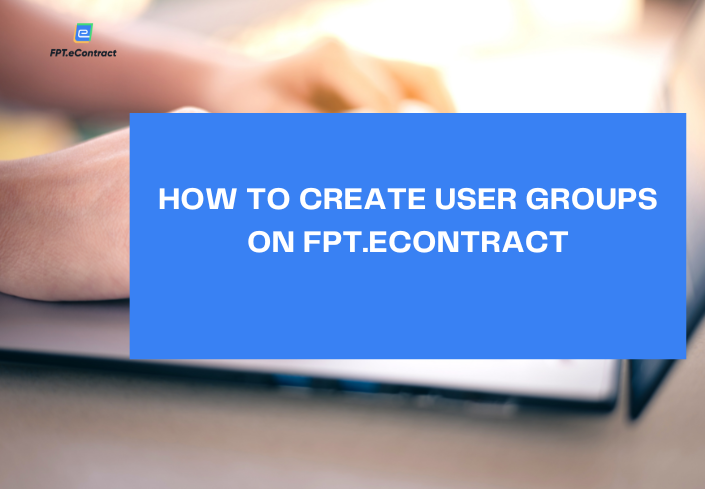Video #10_How to create an electronic contract signing flow on FPT.eContract
- 02/03/2023
- [post-views]
FPT.eContract would like to guide you to coordinate the contract.
You are the coordinator when your partner creates an electronic contract to sign for both parties on the FPT.eContract system.
Your partner is empowering you to create your unit-side signing flow.
Here we will guide you to make signer declaration for that document.
Step 1: ACCESS THE CONTRACT ON FPT.eCONTRACT
After you receive the notification email to coordinate.
Copy the access password, click the View Document button
At the access confirmation screen.
Enter your email, enter the access code sent in the mail.
The system displays the text to be signed before performing further operations (you as the moderator cannot replace this text).
Click the “See More” button
If there is a document attachment, click on the attachment to view the content.
* Attached file is an additional explanation file for the document to be signed, the system does not sign the attachment.
To view signing history and people in the signing stream, Click on dispatch history
The stream is showing you are the moderator, the partner with 1 person under review is 1 person waiting to sign.
Check the box “I have read and agree to the electronic document”.
Select the Coordinate button.
Step 2: COORDATE THE SIGNATURE LINE
If you have an account in the system, the system will ask you to log in with your account on FPT.eContract.
In case you do not have an account, the system will go to the screen of coordination steps.
- First, review the name and contract number created by the partner.
If you have an account in the system, there will be additional boxes for you to choose from the many types of contracts that you are authorized to.
You can fill in more information if you want.
Select the Continue button to go to step 2
- The system allows you to set up your own reviewers (if any).
Select a signer. Type the signer’s name and the email address to receive the notification
Next, you choose the type of signing. Sign a photo or digitally sign or sign a photo and digitally sign it. Note, if you want to sign a photo, you must discuss it with your partner in advance to have a photo sign box available for you to assign.
You can add other signers.
Example Sign image is 1 person and digital signature is 1 person.
Note: sign usb token and use token to sign, if the unit already has an account to digitally sign with FPT.eSigncloud, you choose to digitally sign with FPT.eSigncloud passcode
If the order number is equal, the system will send an email to 2 people at the same time to sign. Shorten execution time.
Select the Next button
The system displays the contract content again
Scrolling down will have the partner cells assigned to your unit to fill.
You click on each cell and assign it to the person to fill it.
The blue box is the photo signature, assigned to Tran Van A. The yellow box is a digital signature, assigned to Tran Van B. The system allows you to drag more digital signature boxes.
If you incur additional signers, select the Back button, add signers. For example, you add a company letter to digitally sign a digital certificate with a company tax code. Note that the required letter has a digital signature box. You can type a message to the signer
Set up automatic reminder if after 1 or 2 days the signer has not done.
Assign the newly added digital signature box to the message. Select the create contract button.
If you see the message: there is an unclaimed data field, please review the cells that need to be filled in on the text, are there any cells that have not been received?
You check by clicking on the word box and see if there is a recipient’s name or not
For example, the text box does not have the recipient’s name. You choose who will fill in the information. Select the create contract button.
This is the content of the message for the creator to all participants. You can retype the content as you like so that the signer of the unit can better understand the work to do
Click to view general contract information
Review the name and email of the person signing your unit.
Select the “Submit Contract” button.
At this point, you’ve finished coordinating your unit’s signing flow.
After you choose to coordinate, the participants will receive an email to sign/review the contract
For more information, we are ready for support at 1900 636 191.